Visualising Graphs
This section outlines how to create visualisations using the helper function from visualisations.py. The helper functions streamline the process of constructing the MST and DashGraph objects. This is the recommended way to create visualisations, unless you would like to pass in a custom matrix.
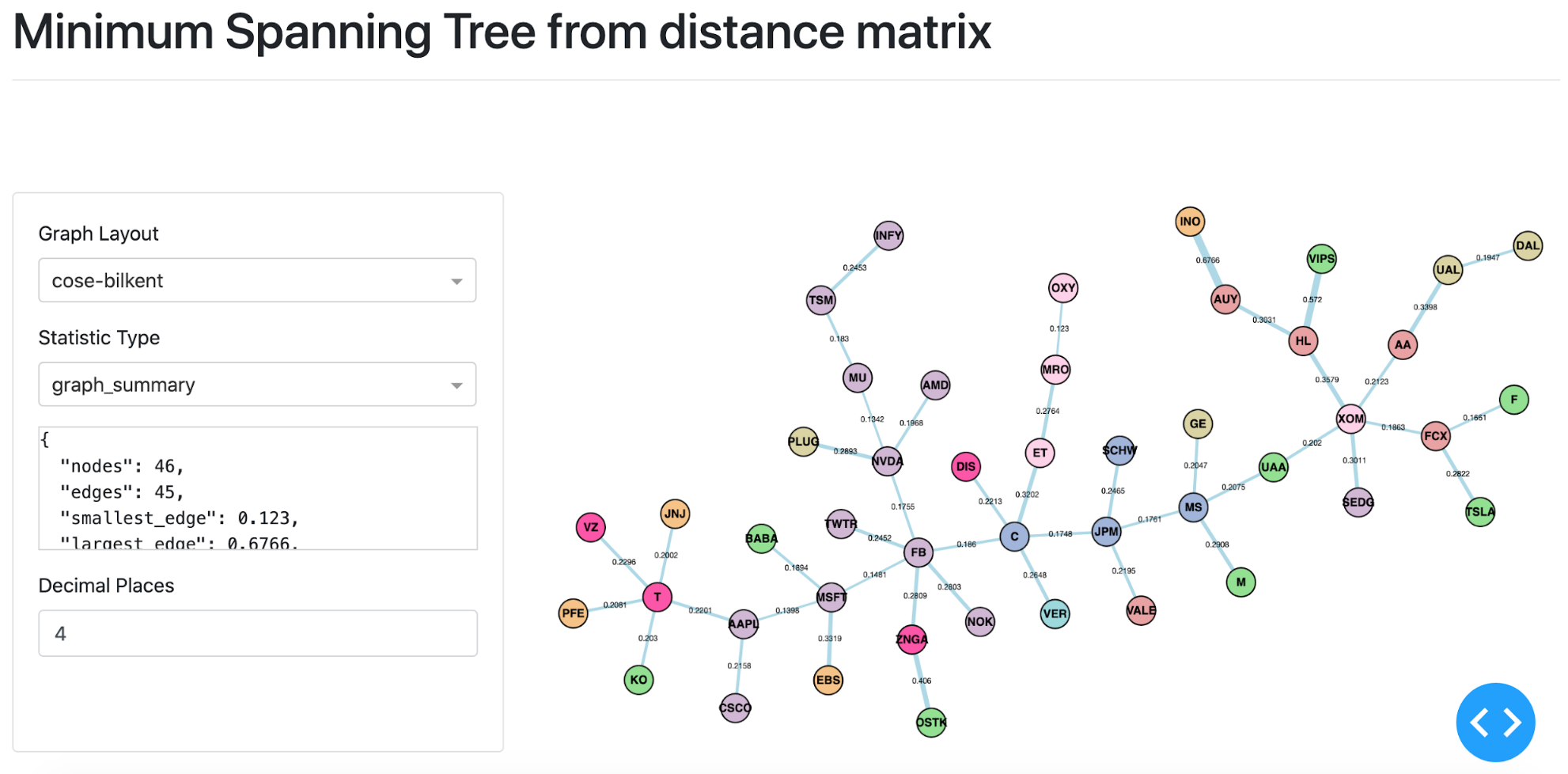
MST visualisation based on stock price data form 18th February 2020 until the 24th of March 2020.
To pass in a custom matrix, you must construct MST and DashGraph directly. Please refer to the MST with Custom Matrix section in the MST part of the documentation.
Creating Visualisations
The code snippet below shows how to create a MST visualisation and run the Dash server using the
generate_mst_server method. The code snippet creates a distance matrix, inputs it into the
MST
class, which is passed to the
DashGraph
class. To input a custom matrix, you can use the
MST
class constructor instead.
Warning
If the input to
generate_xyz_server
methods consists of more than 100 assets, the calculation of the graph statistics may take a while (graph summary on the interactive dashboard). For
example, the summary MST graph for 200 assets takes around two minutes to load.
Example Code
# Import pandas
import pandas as pd
# Import generate_mst_server method
from mlfinlab.networks.visualisations import generate_mst_server
# Import log return csv
url = "https://raw.githubusercontent.com/hudson-and-thames/example-data/main/logReturns.csv"
# Need to make sure all other columns are removed and leave numerical data only
log_return_dataframe = pd.read_csv(url, index_col='Date')
# Create a smaller sample for testing
log_return_dataframe = log_return_dataframe.loc[:, ['NVDA', 'TWTR', 'MSFT', 'JNJ', 'TSLA', 'GE']]
# Create MST server
server = generate_mst_server(log_return_dataframe)
# Run the server in the command line
server.run_server()
Input File Format
When using the generate_mst_server method as in the example above, the input file should be a time series of log returns. An example of the csv when imported as a dataframe (as the log_return_dataframe in the above example), is shown below.
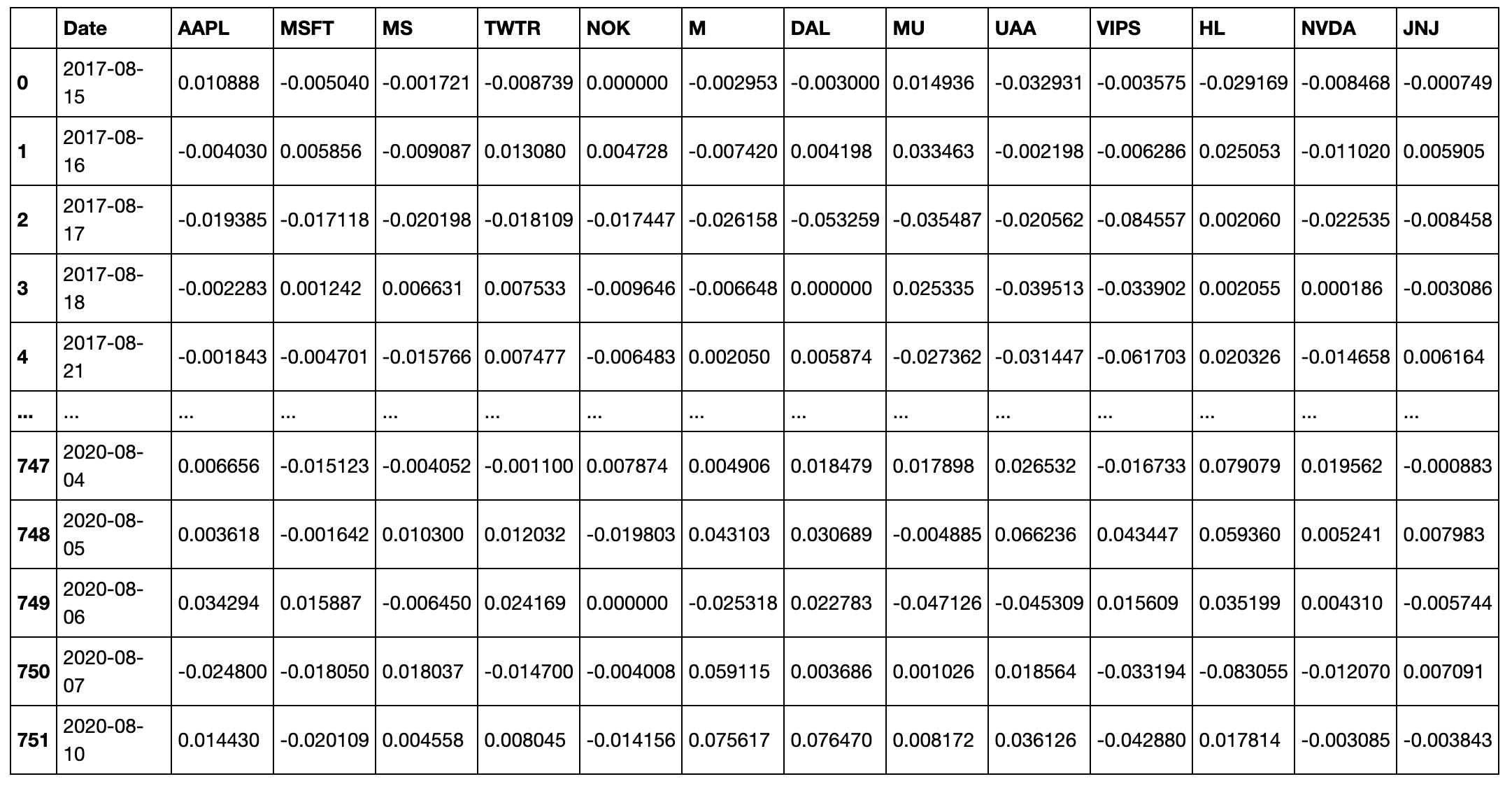
The formula to calculate the log returns from OHLCV data is given as:
Let \(n\) be the number of assets, \(P_i(t)\) be price \(t\) of asset \(i\) and \(r_i(t)\) be the log-return at time \(t\) of asset \(i\):
For a more detailed explanation, please refer to Correlation-Based Metrics section, as it describes the measures in more detail.
Creating ALMST Visualisations
Similar to creating MST visualisations, you can use the generate_almst_server to create the ALMST server instead of the MST server. However, the input parameters and the output server are the same for the ALMST class. Both ALMST and MST are subclasses of the parent class Graph.
# Import pandas
import pandas as pd
# Import generate_almst_server method
from mlfinlab.networks.visualisations import generate_almst_server
# Import log return csv
url = "https://raw.githubusercontent.com/hudson-and-thames/example-data/main/logReturns.csv"
# Need to make sure all other columns are removed and leave numerical data only
log_return_dataframe = pd.read_csv(url, index_col='Date')
# Create a smaller sample for testing
log_return_dataframe = log_return_dataframe.loc[:, ['NVDA', 'TWTR', 'MSFT', 'JNJ', 'TSLA', 'GE']]
# Create ALMST server
server = generate_almst_server(log_return_dataframe)
# Run the server in the command line
server.run_server()
The optional parameters such as colours, node sizes, and the Jupyter notebook mode are set in the same way as the MST.
Comparing ALMST and MST

In order to create a dual interface to compare both the ALMST and MST, we can use the generate_mst_almst_comparison method with the ALMST and MST as the input.
# Import pandas
import pandas as pd
# Import generate_mst_almst_comparison method
from mlfinlab.networks.visualisations import generate_mst_almst_comparison
# Import log return csv
url = "https://raw.githubusercontent.com/hudson-and-thames/example-data/main/logReturns.csv"
# Need to make sure all other columns are removed and leave numerical data only
log_return_dataframe = pd.read_csv(url, index_col='Date')
# Create a smaller sample for testing
log_return_dataframe = log_return_dataframe.loc[:, ['NVDA', 'TWTR', 'MSFT', 'JNJ', 'TSLA', 'GE']]
# Creates the ALMST vs. MST comparison server
server = generate_mst_almst_comparison(log_return_dataframe)
# Run the server in the command line
server.run_server()
Implementation
The generate_mst_server and generate_almst_server methods construct the server, ready to be run. It streamlines the process of
creating a
MST
or
ALMST
respectively, and
DashGraph
object, and various optional parameters can be passed.
- generate_mst_server(log_returns_df, mst_algorithm='kruskal', distance_matrix_type='angular', jupyter=False, colours=None, sizes=None)
-
This method returns a Dash server ready to be run.
- Parameters:
-
-
log_returns_df – (pd.DataFrame) An input dataframe of log returns with stock names as columns.
-
mst_algorithm – (str) A valid MST type such as ‘kruskal’, ‘prim’, or ‘boruvka’.
-
distance_matrix_type – (str) A valid sub type of a distance matrix, namely ‘angular’, ‘abs_angular’, ‘squared_angular’.
-
jupyter – (bool) True if the user would like to run inside jupyter notebook. False otherwise.
-
colours – (Dict) A dictionary of key string for category name and value of a list of indexes corresponding to the node indexes inputted in the initial dataframe.
-
sizes – (List) A list of numbers, where the positions correspond to the node indexes inputted in the initial dataframe.
-
- Returns:
-
(Dash) Returns the Dash app object, which can be run using run_server. Returns a Jupyter Dash object if the parameter jupyter is set to True.
Jupyter Notebook
An additional parameter jupyter=True must be passed to create a JupyterDash object instead of a Dash object. To run the server inside the notebook, pass the mode inline, external or jupyterlab to the method run_server. The Jupyter Dash library is used to provide this functionality. To utilise within Jupyter Notebook, replace:
# Create MST server
server = generate_mst_server(log_return_dataframe)
# Run the server in the command line
server.run_server()
With:
# Create MST server for Jupyter Notebook
server = generate_mst_server(log_return_dataframe, jupyter=True)
# Run the server inside Jupyter Notebook
server.run_server(mode='inline')
Adding Colours
The colours can be added by passing a dictionary of group name to list of node names corresponding to the nodes input. You then pass the dictionary as an argument.
# Optional - add industry groups for node colour
industry = {"tech": ['NVDA', 'TWTR', 'MSFT'], "utilities": ['JNJ'], "automobiles": ['TSLA', 'GE']}
# Pass in the colour groups into the generate method
server = generate_mst_server(log_return_dataframe, colours=industry)
Adding Sizes
The sizes can be added in a similar manner, via a list of numbers which correspond to the node indexes. The UI of the graph will then display the nodes indicating the different sizes.
# Optional - adding market cap for node size
market_caps = [2000, 2500, 3000, 1000, 5000, 3500]
# Pass in the sizes of nodes into the generate method
server = generate_mst_server(log_return_dataframe, sizes=market_caps)
MST Algorithm
Kruskal’s algorithms is used as a default. To use Prim’s algorithm instead, pass the parameter mst_algorithm=’prim’ into the generate_mst_server method.
server = generate_mst_server(log_return_dataframe, mst_algorithm='prim')
Distance Matrix
The generate_mst_server method takes in a dataframe of log returns. A Pearson correlation matrix is then calculated from the log returns dataframe. The correlation matrix is the input to the method get_distance_matrix from the Codependence module. The valid distance matrix types are ‘angular’, ‘abs_angular’, and ‘squared_angular’. Explanations on the different types of distance matrices can be found on the Codependence module section.
Ranking Nodes by Centrality
For a PMFG graph, you can create a centrality ranking of the nodes. The ranking is based on the sum of 6 centrality measures, detailed below, all of which call methods from NetworkX centrality methods.
- generate_central_peripheral_ranking(nx_graph)
-
Given a NetworkX graph, this method generates and returns a ranking of centrality. The input should be a distance based PMFG.
The ranking combines multiple centrality measures to calculate an overall ranking of how central or peripheral the nodes are. The smaller the ranking, the more peripheral the node is. The larger the ranking, the more central the node is.
The factors contributing to the ranking include Degree, Eccentricity, Closeness Centrality, Second Order Centrality, Eigen Vector Centrality and Betweenness Centrality. The formula for these measures can be found on the NetworkX documentation (https://networkx.github.io/documentation/stable/reference/algorithms/centrality.html)
- Parameters:
-
nx_graph – (nx.Graph) NetworkX graph object. You can call get_graph() on the MST, ALMST and PMFG to retrieve the nx.Graph.
- Returns:
-
(List) Returns a list of tuples of ranking value to node.
An example for ranking of PMFG is shown below.
from mlfinlab.networks.visualisations import generate_central_peripheral_ranking
pmfg = PMFG(matrix, matrix_type='distance')
pmfg_graph = pmfg.get_graph()
ranking = generate_central_peripheral_ranking(pmfg_graph)
The ranking returns an ordered list of tuples with the node name as the key and ranking as the value. The formula for the ranking is defined as:
Where \(C_{D}^w\) is the weighted degree, and \(C_{D}^u\) is the degree for the unweighted graph. The factors included are: Degree (D), Betweenness Centrality (BC), Eccentricity (E), Closeness Centrality (C), Second Order Centrality (SO) and Eigenvector Centrality (EC).
The Second Order Centrality (SO) is divided, as the output values would have a disproportionately large impact on the ranking.
Research Notebook
The following notebook provides a more detailed exploration of the MST creation.
MST visualisation